1.3. License Installation¶
Without the license file, you will have a maximum of 2 processor cores available for running the virtual machine — one dedicated to the operation of the OS and another for processing user traffic.
This should be sufficient for a trial and can handle traffic up to 1 Gbps. However, if higher performance is required or for a permanent commercial installation, you would need to purchase and install a license file on the VM.
In order to obtain a license file after you have purchased the license, you need to tell your manager the ID of the virtual machine installed, which can be obtained using the command:
# show license host-id
03196D973B6D24649CB55F18804652B8
In the example above, 03196D973B6D24649CB55F18804652B8 is the VM ID to be sent to your manager. In return, you will receive a license file according to the license acqiured.
Warning
If you change the configuration of the virtual machine or transfer the virtual machine to another server, its ID may change and the license file will be invalid. Always consult your manager before performing such actions.
The obtained license file must be uploaded to the VM, for example, with the scp command:
scp 03196D973B6D24649CB55F18804652B8.license admin@vCGNAT_MANAGEMENT_IP:
where vCGNAT_MANAGEMENT_IP is the IP address assigned to the management interface of the virtual machine.
Before using the obtained license file, it is recommended to check its parameters:
show license limits /home/admin/03196D973B6D24649CB55F18804652B8.license
If you have downloaded the license file not as the admin user, then you’ll need to replace the admin in the command above with the according username.
To apply the license file, run the command:
license file /home/admin/03196D973B6D24649CB55F18804652B8.license
If you have downloaded the license file not as the admin user, then you’ll need to replace the admin in the command above with the according username.
After applying the license file, you need to restart the VM:
reboot
After restarting the VM, you can check the parameters of the license applied using the command:
show license limits
How To Calculate License¶
Consider two scenarios:
When the vCGNAT is placed inline with the existing network equipment (Figure 1).
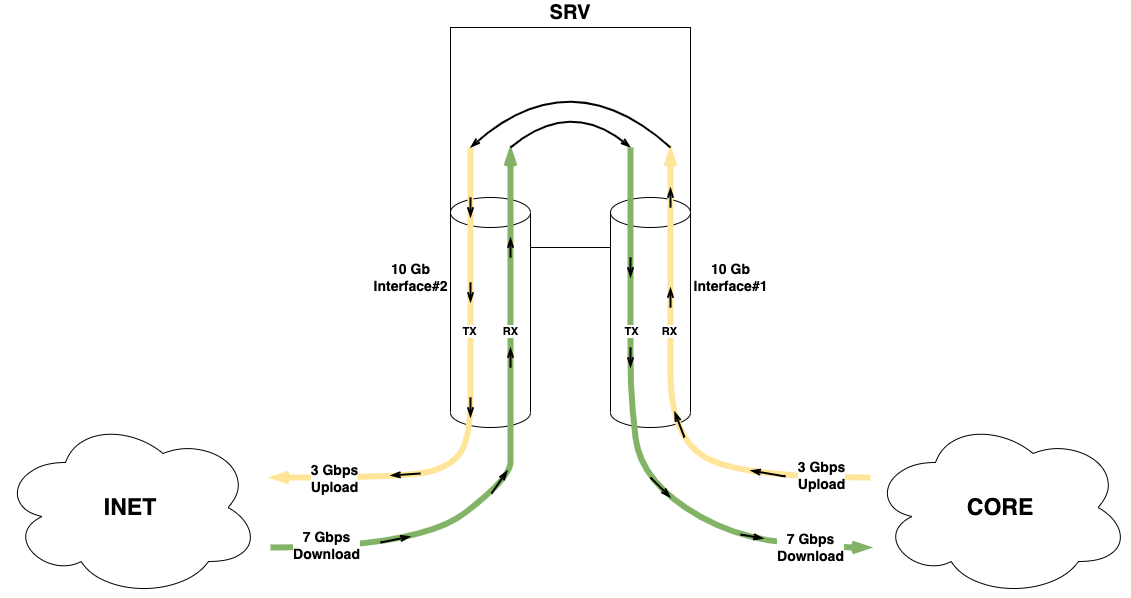
Figure 1¶
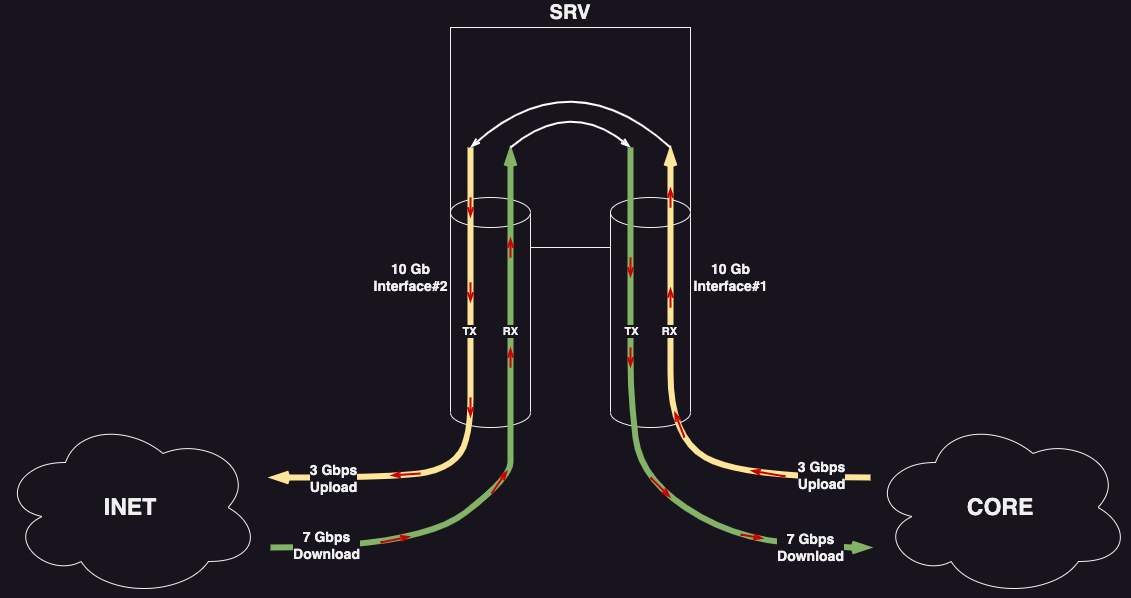
Figure 1¶
When the vCGNAT is connected to the switch via a single link (NAT-on-a-stick) (Figure 2).
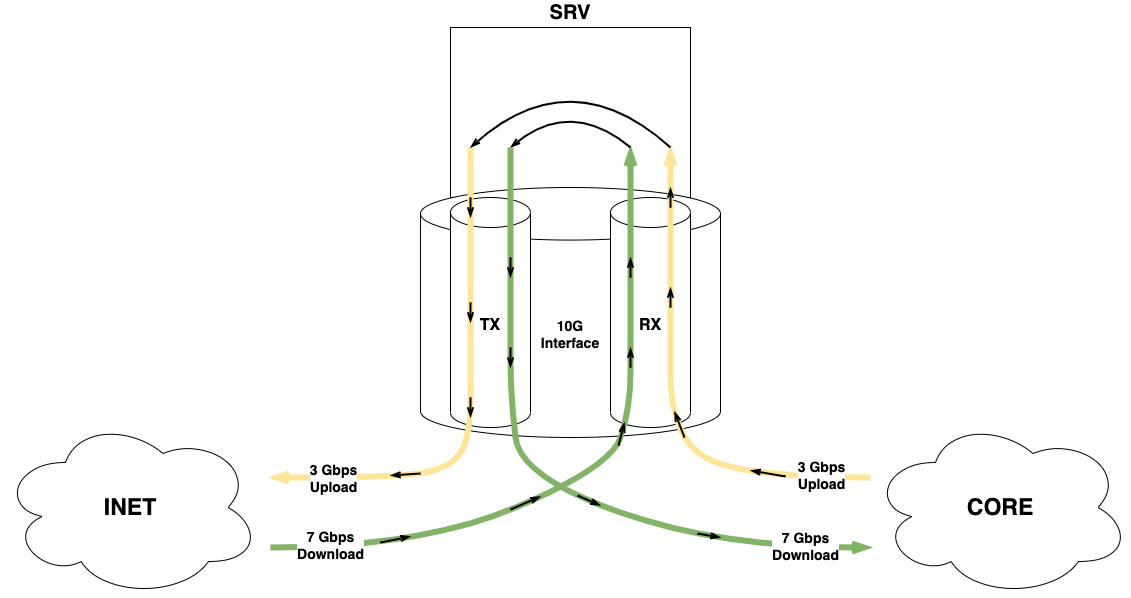
Figure 2¶
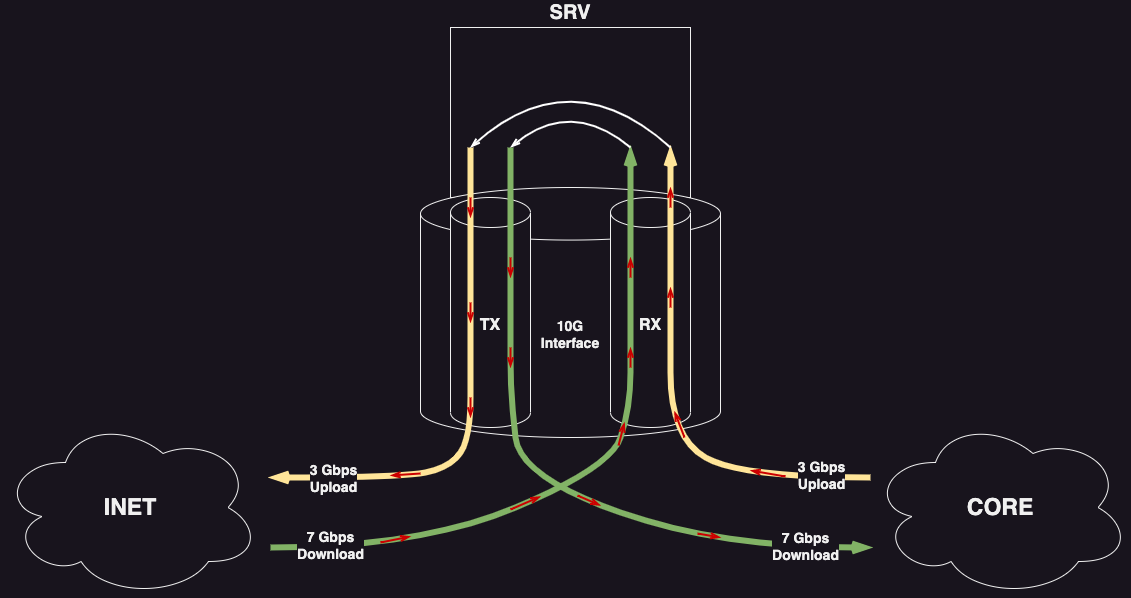
Figure 2¶
Assuming that users upload 3 Gbit of data to the Internet and upload 7 Gbit at peak, what license (how many Gbps) is needed?
In both scenarios, the peak traffic flowing through vCGNAT is crucial for determining the required license. In this case, the total traffic is 3 + 7 = 10 Gbit. Therefore, a 10 Gbps license is required.